It is confirmed that many android phone apps do not connect whenever you use SimpleServer or Psiphon,only a few apps work when trying to connect to the internet,apps like Whatsapp,BBM,2go,Facebook,Badoo,Instagram,Google Play Store and others,they refuse to connect through Psiphon or SimpleServer but this post is here to help those users facing this problem on their phones.
Here is an image of the app needed and connecting through Psiphon to BBM from Shelaf.com

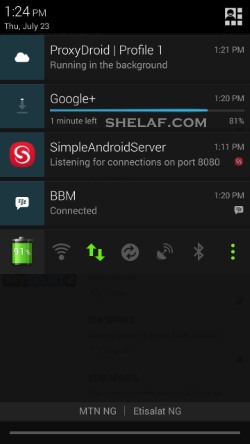
One is AutoProxy and the other one is proxydroid,one of these two's are needed for the tweak,but before carrying on make sure you have an active subscription to browse through simpleserver or psiphon,or the 150MBcheat from MTN and the last point make sure your phone is rooted before perform this step
SimpleServer or Psiphon Configuration Settings for AutoProxy
First of all, download ProxyDroid.apk here.
Launch your ProxyDroid after you must have downloaded it to your phone.
Then enter these IP in the Proxy Host 127.0.0.1 and Port: 8080
Now, look up and Switch ON the ProxyDroid, but remember to connect your SimpleServer or Psiphon first, then come back to ProxyDroid and tap on Switch OFF to switch it ON and you can now minimize it.
Launch any application on your Android device and it should connect perfectly.
You are also free to access Google Play Store with any of these applications via SimpleServer or Psiphon.
Note:I said you can choose one out of the both apps and don't use the both together at once.
Here is an image of the app needed and connecting through Psiphon to BBM from Shelaf.com

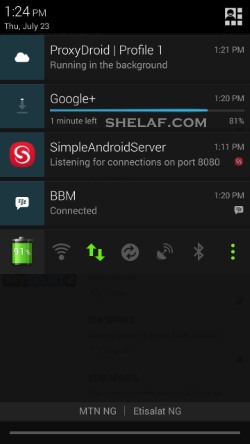
One is AutoProxy and the other one is proxydroid,one of these two's are needed for the tweak,but before carrying on make sure you have an active subscription to browse through simpleserver or psiphon,or the 150MBcheat from MTN and the last point make sure your phone is rooted before perform this step
SimpleServer or Psiphon Configuration Settings for AutoProxy
- First of all, download AutoProxy.apk here.
- Install and launch the AutoProxy you downloaded and tap on the Plus Sign ( ) at the top right corner of the App interface, it will reveal the default settings for the Proxy Host, Proxy Port and Host type.
- Tap on the Proxy Host and enter this IP:127.0.0.1 then press OK.
- Tap on the Proxy Port and enter PORT:8080 then press OK.
- Now tap the Proxy Type and select HTTP.
- Go back to the AutoProxy homepage and you will see the HTTP icon as the only icon located at the top left corner of the white page homepage.
- To connect the AutoProxy, you will need to connect your SimpleServer or Psiphon first. So start up your SimpleServer or Psiphon and then come back and connect your AutoProxy app from the homepage. Your entire Android app will now be powered to access the internet via SimpleServer or Psiphon!
Note:I said you can choose one out of the both apps and don't use the both together at once.
Do not forget to reply or share this post with other users if found this post helpful.
0 comments:
Post a Comment